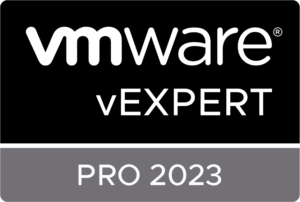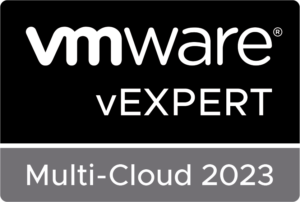To reset support user password in vRealize Network Insight:
- Log into the vRealize Network Insight VM via SSH or Console as consoleuser.
- Run the following command:
modify-password system –user support
- Set your new password and confirm.
To reset consoleuser password in vRealize Network Insight:
- Log into the vRealize Network Insight VM via SSH or Console as consoleuser.
- Run the following command:
modify-password system –user consoleuser
- Set your new password and confirm.
To reset UI password in vRealize Network Insight:
- Log into the vRealize Network Insight VM via SSH or Console as consoleuser.
- Run the following command:
modify-password ui –user admin@local
- Set your new password and confirm.
After a few seconds the prompt should return “password reset successful”.