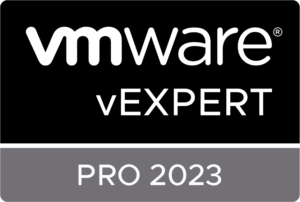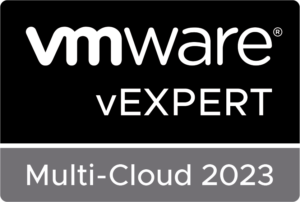You can create a report for only a few specific virtual machines (VMs) in VMware vRealize Operations (vROps). vROps provides the flexibility to customize and filter the data you want to include in your reports. Here’s a general process for creating a report for specific VMs:
Log in to vRealize Operations: Access your vROps instance using a web browser.
Navigate to the Reporting Section: Once you’re logged in, go to the Reporting section. The exact location and layout of the Reporting section may vary depending on the version of vROps you’re using.
Create a New Report: Click on the option to create a new report. This may be labeled as “New Report” or something similar.
Select the Report Template: Choose a report template that suits your needs. vROps provides several pre-defined templates, such as “Virtual Machine Summary” or “Virtual Machine Capacity,” which you can customize.
Configure Report Parameters:
- In the report configuration settings, look for a “Filter” or “Scope” section.
- Here, you can specify the criteria for including only specific VMs in the report. Typically, you can filter VMs by name, cluster, resource pool, or other attributes.
- Set the filters to include only the VMs you’re interested in.
Customize Report Content: Customize the report content as needed. This may include selecting specific metrics, time ranges, and formatting options.
Generate the Report: Once you have configured the report to your liking, initiate the report generation process. This will typically involve clicking a “Generate” or “Run” button.
View and Export the Report: Once the report is generated, you can view it on-screen. Depending on your needs, you can also export it in various formats, such as PDF, CSV, or Excel.
Save or Schedule the Report (Optional): You can save the report for future use or schedule it to be generated automatically at specific intervals.
By following these steps, you can create a custom report in vROps that includes data for only the specific VMs you want to analyze. The exact steps and terminology may vary slightly depending on the version of vROps you are using, so refer to the documentation for your specific version for detailed instructions.